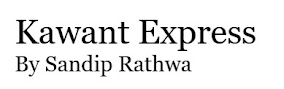Want to use Whatsapp on PC? Now it is Officially Launched on 22nd Jan from Official WhatsApp blog, that now you can use whatsapp on your Laptop/PC . Now a days Whatsapp has taken over all the messengers available in the market and because of simplicity and easy to use features, whatsapp is most popular messenger amongst all available chat applications over internet.
- Don’t have Smartphone?
- Don’t have Wi-fi internet connection or Data-package in phone?
- Don’t like to chat from Mobile because of slow Typing Speed?
- Mobile hang because of heavy data and hundreds of Chat messages in Whatsapp?
I will teach you how to Use Whatsapp Messenger free on PC or Computer or Laptop, even if you don’t have a smartphone. Below are the two different way to use this social app on your PC your laptop
Option 1 : The Official Way to Start Chatting from PC
On 22 Jan 2015 WhatsApp officially Launched WhatsApp for web (For Android UsersOnly):
Step 1 : Update the WhatsApp latest version from Google Play to get the Option "WhatsApp for Web"
Step 2 : Go to https://web.whatsapp.com in Your Chrome Browser (Chrome only)
Step 3 : Open WhatsApp App on your SmartPhone, then goto menu & choose 3rd option WhatsApp Web.
Step 4 : You will move to new window for QR code scanning page.
Step 5 : Now scan the QR code from the website (from your Laptop or PC) and you are ready to get use whatsapp from web/laptop. ENJOY!
Note : Make sure Internet required from both side, Web and Mobile. (Not for iPhone Users)
Option 2: Using Third Party Software :
- Install Whatsapp on your PC using Bluestack
- Free Download and Install Bluestack Android Imulator
- On Bluestack home page, click Search icon on top right cornerFind Whatsapp from the search application list.
- Click Install button
- Once Whatsapp Messenger Installed, Start the application in Bluestack
- Enter your mobile number when prompted
- Whatsapp will try to verify Mobile inside Bluestack but it will fail, don’t panic as it will ask you to verify
- Verify your Mobile number by entering 6 digit verification code
Once verification is done, you are ready to use Whatsapp messenger on your computer or laptop.
Download Bluestack : http://www.bluestacks.com
Some Facts of using bluestack to run Whatsapp on PC : Works on Windows XP, Windows Vista, Windows 7 and 8 as well as Mac systems. Bluestack needs powerful computer with higher RAM and possibly dedicated graphic Card to run apps smoothly
Hope this tutorial taught you How to use Whatsapp Messenger on computer, PC or laptop.